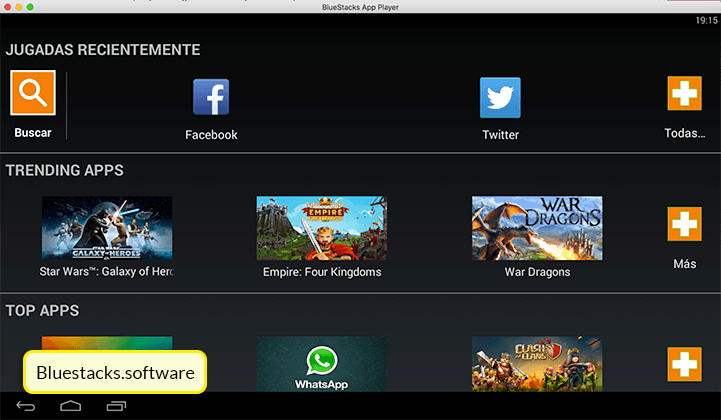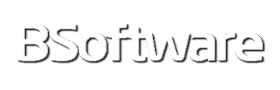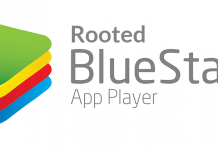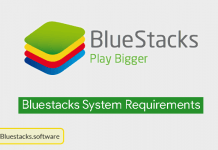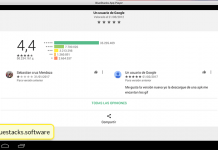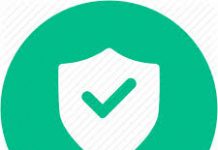Today we are going to teach you how to run Android applications on PC. We will use BlueStacks 5 (the best Android emulator for PC). This software will allow you to run any Android game on PC and consequently you will be able to run games and apps that you normally use.
Talking about Android on PC is talking about BlueStacks since it’s considered the best existing software for this task, so talk about Android will be from now to talk about BlueStacks.
Below we will see a small guide on how to install this application and how to run the Android applications or games we want. Let’s see how.
Install BlueStacks
The process is quite simple and you should not have many problems.
Before proceeding with the installation I recommend updating the drivers of your graphics card and also if you have a laptop, plug it into the power supply before proceeding with the installation.
It is also important to know if our computer meets the minimum requirements to run BlueStacks as otherwise we may have problems installing or executing it.
See also: Bluestacks download for Mac
Download the app
Once installed, you can now run BlueStacks 5. The first thing you’ll see is a simple Android environment with some default applications.
If you look, you will see that there is an icon to search applications within the system. This search will provide you with the results of compatible applications with BlueStacks.
But you can also download them from the Play Store which you have in the system. In both cases you will be asked for your Google Play username and password to proceed with the installation.
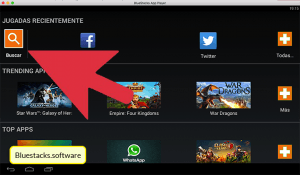
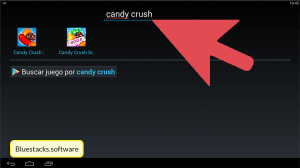
Run the app
This step is very simple, you just have to open the app and start enjoying it. But it is important to remember that you have to configure the controls before you can comfortably use some apps, especially some games.
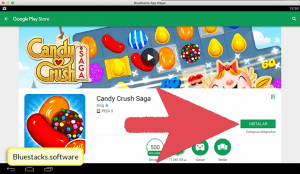
It is possible that in some computers we could have some execution error so I recommend you to also read: the most common errors of BlueStacks.
Whatsapp on your PC
Whatsapp comes by default installed in our Bluestacks so you can enjoy your most used program also on the computer. This has certain advantages especially considering that it is much better than the Whatsapp program which there’s actually for PC since this always asks us to synchronize our PC with the mobile using a QR code. With this Whatsapp you will use it as if it were a mobile device.